Computer Networks
In this class, you will learn about how the internet works. You will also consider equity issues associated with internet access.
Preparation
First, complete Unit 4’s Lab 1: Computer Networks. As you read, think about the discussion and written activities. The lab focuses on the software involved in running the internet.
Next, watch the video “How Does the Internet Work?” The video focuses on the internet’s hardware.
Finally, read pages 75-79 and 94-103 from Blown to Bits. These pages are selected from Chapter 4: “Gatekeepers: Who’s in Charge Here?”
After reviewing these materials, you should have a basic understanding of how the internet works. Prepare for our class discussion by making notes about what stood out to you, what you particularly agreed or disagreed with, things you had questions about, etc.
Finally, in preparation for class, if you don’t already have Google Chrome installed on your device, please install it. In class, we will use Chrome’s developer tools to test websites’ performance.
Optional: Consider also reading:
- Elon Musk Acknowledges Withholding Satellite Service to Thwart Ukrainian Attack
- FCC unveils big update to broadband map—and wants you to help correct errors
- FCC chair: Speed standard of 25Mbps down, 3Mbps up isn’t good enough anymore
- Biden’s “historic” $65 billion broadband plan approved by Congress
Note: All Clark students can register for free access to the New York Times through the library.
In Class
Activity 1: Computer Networks Discussion
In class, we will start by discussing the readings.
Activity 2: Loading Data Over the Network
You can complete the following activities either individually or with a partner.
This activity will demonstrate Snap’s ability to load data over the network.
First, open the HTML Demo project.
Next, click the laptop. The program will load and display the HTML code for the snap.berkeley.edu website.
Click “Stop” to end the program, and click “Minimize” to view the Snap program’s code. The Snap program’s code is quite simple: the HTML code is loaded over the network, then each line is printed using the for each loop. Right-click on the url block, then select “Help.” As described in the “Help” window, technical limitations prevent the url block from loading data from other websites (i.e., websites other than snap.berkeley.edu). This makes it difficult to use the url block for interesting programs, so we won’t use it further in this course.
Finally, perform a simple experiment. Click the clear screen block to reset the program. Next, turn off your laptop’s WiFi. Then, click the laptop sprite. What happens? Hopefully this convinces you that the url block can indeed load data over the network!
Note: If you’re using a lab computer, you won’t be able to turn off the internet connection. Instead, perform the experiment using your smartphone.
Activity 3: Internet Speed Test
Run an internet speed test from your device.
Record the download and upload speed reported by the test. The speed will be measured in “Mbps,” which stands for “Megabits per second.”
Compare the speed of your internet connection to the average internet speed in the United States, and in other countries. Keep in mind that these numbers don’t indicate what percent of the population in each country has access to internet.
Activity 4: Timing Popular Websites
In this activity, you will see how the speed of your network connection and the complexity of webpages affects your ability to use them.
For this activity, we will use a network testing feature built into Google Chrome. Follow these steps:
- Open a new browser window
- Right-click on the page, then select “Inspect”
- Click on the “Network” tab
- Select “Disable cache” and change “No throttling” to “Slow 3G”
When you have finished, your settings should look like this:
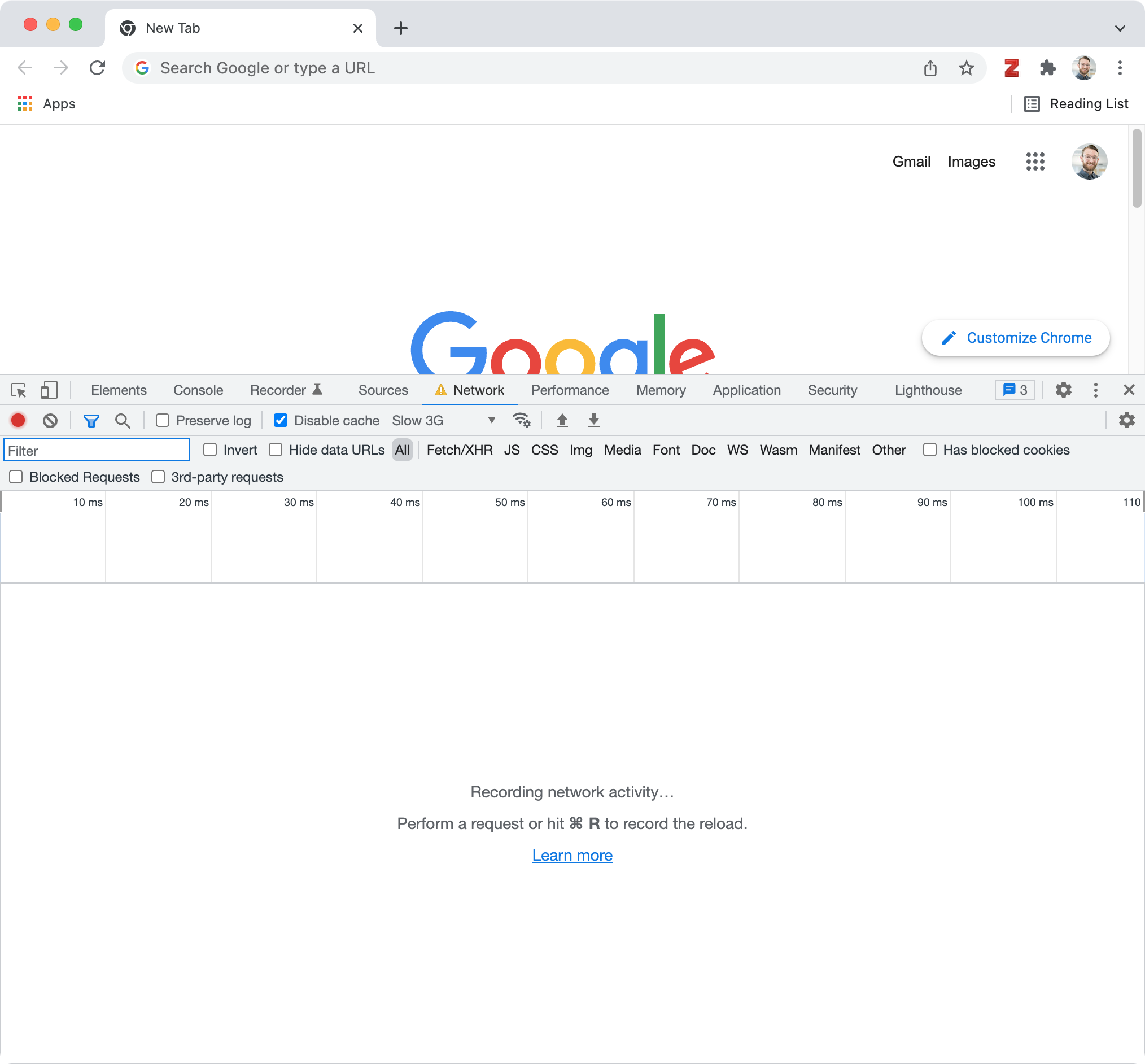
With these settings enabled, your browser will behave as if you were using a slow 3G cellular connection.
Next, load a website. For example, the snap.berkeley.edu website:
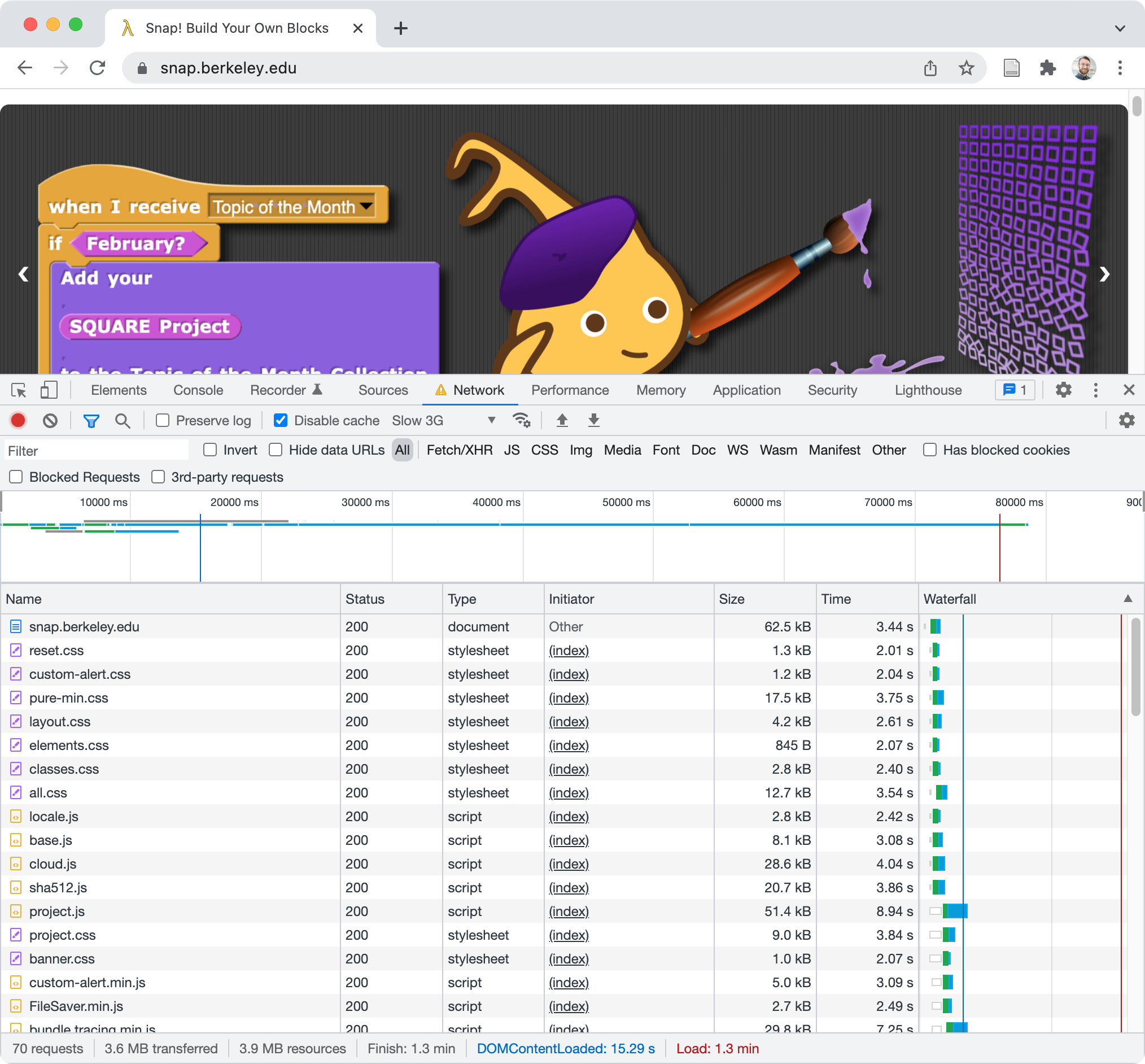
The network traffic inspector shows which resources were loaded as part of loading the page, the size of each resource, and how long each resource took to load. An important takeaway is that a single webpage is usually made up of multiple resources. For example, loading the webpage for snap.berkeley.edu required loading the page’s HTML code, image files, and more!
At the bottom of the window, a summary of the network requests is displayed. In particular, pay attention to:
- Total number of requests (e.g., 70 requests)
- The amount of data transferred over the network (e.g., 3.6 MB transferred)
- The amount of time it took to finish loading the webpage (e.g., 1.3 min)
- Notice that sometimes “Finish” and “Load” differ, and that some sites may never “Finish.” Choose the time that best represents when the page is usable.
Next, you should measure these statistics for five different websites. Test a variety of websites, so you can look for patterns in what makes a website load faster or slower. Fill in the template shown below.
Note: After completing the activity remember to re-enable caching and turn off throttling, so webpages will load quickly again.
Note: When performing an internet speed test with “Slow 3G” throttling enabled, I observed a download speed of 0.27 Mbps and an upload speed of 0.99 Mbps.
Submit
Upload a PDF containing:
- Your name(s)
- A filled-in version of the template shown below, including responses to the reflection questions. Write at least 200 words total.
- Thoughts on how this activity could be improved in the future
Template
Activity 2: Loading Data Over the Network
- What happened when you clicked the laptop sprite when your WiFi was off?
- Based on what you know about computer networks, give a detailed explanation of why this happened.
Activity 3: Internet Speed Test
- What internet speed did the speed test report?
- How does your internet speed compare to the average internet speed in the United States?
Activity 4: Timing Popular Websites
Collect data for five different websites, then answer the questions below:
| Webpage URL | Total Number of Requests | Data Transferred | Time Taken |
|---|---|---|---|
| https://snap.berkeley.edu/ | 70 | 3.6 MB | 1.3 min |
| … | … | … | … |
- Did you notice any patterns about which pages loaded faster?
- Hint: If you didn’t see a pattern in your data, compare the time needed to load the course homepage to the time needed to load this assignment page
- Based on your testing, if you only had access to a slow cellular connection, which online activities would be possible, and which would be impossible?
Learning Goals
Students will:
- Learn about the internet’s hardware and software
- Consider equity issues associated with internet access
- Develop oral and written communication skills